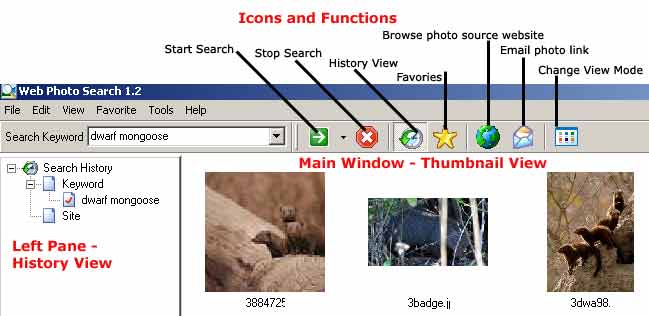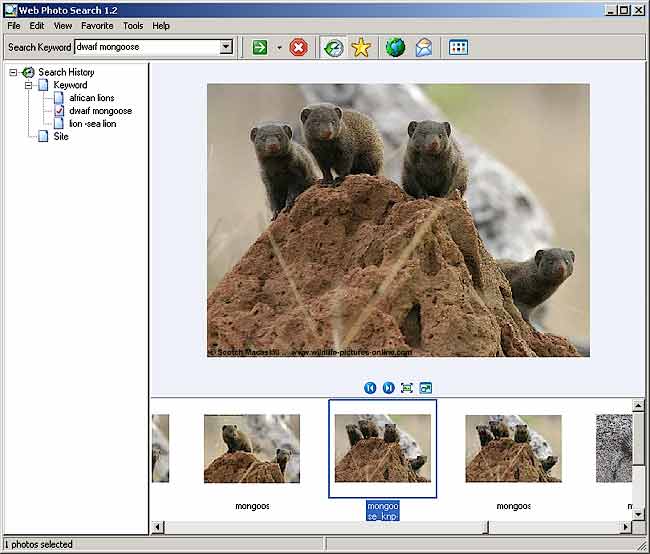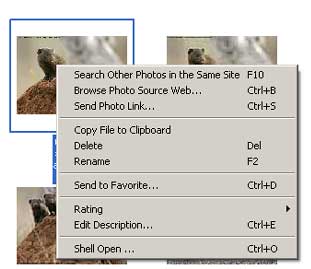| |||||||||||||
Software Makes Photo Search a BreezeWeb Photo Search: In-depth Review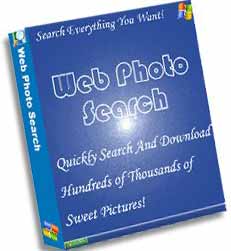 1. Overview:
1. Overview:
The thank-you page provides a link to the executable file - webphotosearch.exe - which you'll need to download to your hard-drive, after which installation is straightforward and follows the normal procedure when installing Windows software. By default, Web Photo Search will install on C:\Program files\Web Photo Search, or you can browse for and select a different folder if you want, but I'd recommend simply leave as is. Once installation is complete, you can launch Web Photo Search immediately or otherwise open the program later by clicking on the newly-created desktop icon. 3. Web Photo Search Interface: The program's interface is clean and simple, with menu headings and, below that,
icons along a toolbar that are similar to those in Internet Explorer.
The main window on the right is for viewing images, while the left pane provides a
tree-style view of your History or Favorites folders.
4. Performing the Search: As can be seen from the image above, my first search was for "dwarf mongoose". I simply typed this in the search box and hit the arrow icon to start the search. After watching the first couple of photos appear on the main screen, I left the program running and wandered off to make a cup of coffee. There's a status bar at the foot of the screen that indicates download progress. You can stop the current search and download process at any time by clicking the Stop button in the toolbar When I came back, probably about 10 minutes later, the search was complete and the program told me that 374 photos had been downloaded. These were displayed on the main screen as thumbnails. Check out all the features of Web Photo Search 5. Viewing the Photos: This is where the fun starts. You can either browse through all the images quickly in thumbnail view by scrolling down the page or, as I prefer, choose Filmstrip from the View Mode icon. Filmstrip shows a row of thumbs along the bottom, with a larger image above.
You can now click through the images using the back and forward arrows, or sit back and watch as a slideshow.
If you right click on the main image in Filmstrip view, you'll be presented with a number of options, namely: Previous, Next, Zoom fit, Slide show, Set as wallpaper, Full screen. If you right-click on any thumbnail, you're again offered a variety of options, as in the screenshot below:
6. Other Options and Functions: The standard menu headings at the top of the page provide additional functionality, e.g.:
If you find an image that interests you, it's easy to check the source web site by clicking on the Globe icon in the toolbar. This will open the relevant web site in your browser. For photographers or artists, this is a useful way of finding sites that may be using your images or artwork illegally! It's also a quick way of seeing if the site has similar images and, for photo buyers, a convenient way of checking if the image, or others like it, is for sale. View all the features of Web Photo Search 7. Hard Drive Usage: Photos downloaded by the program are stored on your hard-drive, so will take up disk space. But they're generally not big files, so for many this will not be a major issue. If you want to see what's been downloaded and how much disk space the images are using, you can go into "Program files" on your drive, then Web Photo Search, where there'll be two folders: "Favorite" and "searched photos". 8. Deleting and Sorting Photos: I initially started deleting unwanted photos in Filmstrip mode, but found this very frustrating as, after each deletion, the screen jumps back to the first photo. This also happens in Thumbnail view. It would be a lot more user-friendly if you could delete unwanted photos as you browse, without being taken back to the beginning after each deletion. I solved this to some extent by using the "Details" view, which shows no pictures but information like size in bytes and pixels. You can toggle from largest to smallest by clicking on the relevant heading. In this way I could sort images by size and then delete all those that were too small for useful viewing. Another quick way of sorting and getting rid of unwanted photos is to go into Thumbnail view, select those you want to keep (using Control + Click), and send them all to your Favorites. Delete the balance. 9. Conclusion: This is a nifty, easy-to-use program that can save you tons of time. If you only do occasional photo searches, then the image search in Google or Yahoo will probably serve your needs adequately. But for anyone who regularly searches for images - professional picture researchers, photo buyers, graphic designers, academics, artists, animal lovers, sports car enthusiasts, celebrity hunters, to name a few - Web Photo Search is a worthwhile investment. It's not cheap at $37, but then how much is your time worth? There's also an option of a "risk-free test-drive" for $17. Try the software for 30 days, after which you have two choices - either return it for a "full and prompt refund of your trial purchase price", or pay an extra one-time-fee of $20 for a lifetime copy. That's not a bad option as you can test the software and if you don't like it, get a full refund. Web Photo Search is a quantum leap in ease of use, time-saving, and functionality compared to using standard search engines. I have no hesitation in recommending it and believe it's an essential tool for anyone serious about finding photos on the Web. The developer - Peter Yang - has written his own sales page and, by his own admission, his writing is not great. But don't let that put you off - it's the software that counts and at least his sales page is not full of the overblown hype you so often get with sales messages written by professional copywriters. Update: The sales page has obviously now been re-written by a "professional" copywriter, so is full of the usual hype and meaningless crap about time-limited offers that typify most internet marketing products. I guess the hard-sell works otherwise marketers would stop using such tactics but I personally find them repellant. I much preferred the developer's original version. 10. Disclaimer As a photographer, I am acutely aware of copyright and how easy it is to steal other people's work from the Web. In fact I use the program to check for illegal use of my photos. So I am in no way endorsing this product as a means of downloading copyrighted images for illegal or unauthorized use. Images are a photographer's assets - look at them, enjoy them, get ideas and inspiration from them - but don't copy or steal them!
The software license agreement also makes this clear:
Go now to Web Photo Search Return to Photo Info |
|||||||||||||
|
Contact Details: Scotch Macaskill, Dirt Road Traders, Currys Post Road, Howick, KwaZulu-Natal, South Africa. Tel: +27 (0)82 578 2329 Privacy: Your privacy is guaranteed. See our Privacy Policy for more. This site accepts advertising and other forms of compensation - see Disclosure and Advertising for details. Copyright © 2002 - 2019 Scotch Macaskill |
|||||||||||||